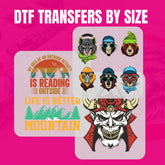DTF Gang Sheet: How to Print Multiple Transfers at Once
Maximizing efficiency in DTF printing is mostly dependent on printing DTF gang sheets. A DTF gang sheet lets you fit several graphics onto one big sheet, therefore saving material waste and time rather than printing individual designs separately. Learning how to build your own gang sheet helps simplify your procedure and cut expenses, whether your printing is for a small business or a big manufacturing run.
Step 1: Understanding What Is a DTF Gang Sheet
A DTF gang sheet is a single transfer sheet with several designs placed to maximize the area at hand. DTF heat transfer professionals generally apply this method to reduce material waste. Strategic placement of several photos on one sheet allows you to print in bulk without needless gaps, optimizing the DTF transfer sheets.
Step 2: Choosing the Right Software
Your gang sheet will require design tools that let you quickly organize several photos. Perfect control provided by programs like Adobe Photoshop, CorelDRAW, and Illustrator guarantees the correct placement of all designs. Though they could have restrictions in accurate sizing and alignment, free options like Canva or GIMP can also be used.
When configuring your DTF printing machine, make sure your DTF gang sheet fits exactly. Depending on your printer, standard measurements are sometimes 22 inches by 24 inches or 22 inches by 36 inches. Before you arrange your designs, always double-check the proper size.
Step 3: Arranging Your Designs Efficiently
The key is to arrange your ideas so they make the best use of space. Rotate, resize, and reposition each design to fit as many as possible on the sheet without overlapping—think of it as a puzzle. Leave little gaps between each design so they may be readily separated later. Should the room be underused, you could find yourself squandering pricey DTF transfer sheets.
Start with the bigger designs, then arrange the smaller ones—such as logos, names, or tiny graphic details—into the remaining space. This will enable you to maximize your print.
Step 4: Preparing the File for Printing
Once your DTF gang sheet is up, check your file settings first. High-quality pictures are needed for DTF printing equipment, so your design resolution should be at least 300 DPI. As DTF printing does not employ RGB settings, ensure your file is in CMYK color mode.
If you want optimum results, save your gang sheet as a PNG or TIFF file with a transparent background. This guarantees that every component prints flawlessly and is free from undesired color changes or borders.
Step 5: Printing and Applying the Transfers
After perfecting your DTF gang sheet, send it to your DTF printing machine. The machine will print the drawings onto DTF transfer sheets, which are subsequently heatedly cured under an adhesive powder covering.
Apply the advised DTF heat transfer settings while pressing the transfers onto clothing. Usually, a temperature of 320°F with steady pressure for 15 seconds performs nicely. Let the transfer cool before peeling to guarantee a neat and businesslike finish.
Conclusion
Anyone engaged in DTF printing should learn how to print a DTF gang sheet. It maximizes every DTF transfer sheet, saves time, and helps to lower waste. Whether you run a company or print for personal projects, improving your gang sheet layout will greatly increase production efficiency. For high-quality gang sheet printing solutions, visit DTF Transfer Art and start today.
- Blended fabrics for DTF
- bulk dtf transfers
- bulk printing
- cost-efficient printing
- Cotton for DTF
- Custom apparel
- custom apparel printing
- Custom clothing printing
- custom gangsheet
- Custom gangsheet DTF transfer sheets
- Custom gangsheet printing
- Custom Gangsheets
- custom heat transfers
- Custom iron patches
- custom prints
- decal production
- decal transfer
- decal transfers
- Design preparation
- Digital printing
- Direct-to-Film Transfer
- dtf business
- DTF gangsheet
- DTF Heat Press
- dtf print shop
- DTF printer supplier
- DTF Printing
- dtf transfer
- dtf transfer art
- dtf transfer film
- dtf transfer instructions
- dtf transfer paper
- DTF transfer paper suppliers
- dtf transfer printer
- dtf transfer sheets
- DTF transfer supplier
- DTF transfer wholesale
- dtf transfers
- dtf transfers near me
- dtf transfers ready to press
- dtf transfers wholesale
- DTF vs Screen Printing
- DTF vs Vinyl
- DTF vs. iron-on
- dtf wholesale
- Fabric longevity
- Fabric type (cotton
- gangsheet printing
- heat press printing
- Heat press settings
- Heat settings for DTF
- heat transfer decals
- heat transfer method
- heat transfer printing
- Heat transfers
- hoodie printing
- Hoodies
- hot peel DTF
- iron-on decals
- Jerseys
- Leather DTF transfers
- Local print shops
- Mild detergent for DTF prints
- model decals
- Nylon DTF transfer
- Peeling or cracking prevention
- Polyester for DTF
- premium DTF transfers
- print on demand
- Print shops near me
- Printed designs durability
- Printing companies
- reliable DTF transfer printer supplier
- Spandex DTF transfer
- Stretch fabrics DTF
- t shirt printing
- T-shirts
- Textile printing
- Tote bags
- Transfer printing
- trustworthy DTF transfer supplier
- vinyl decals
- Washing care for DTF prints
- what is dtf transfer